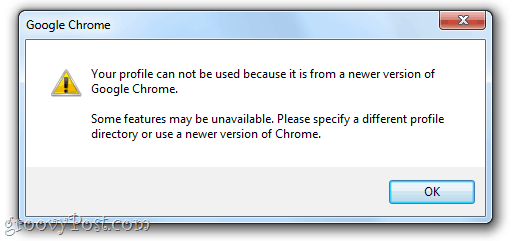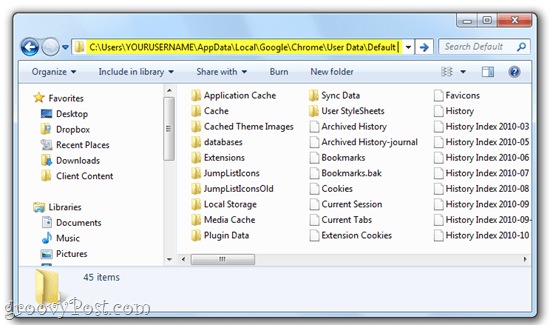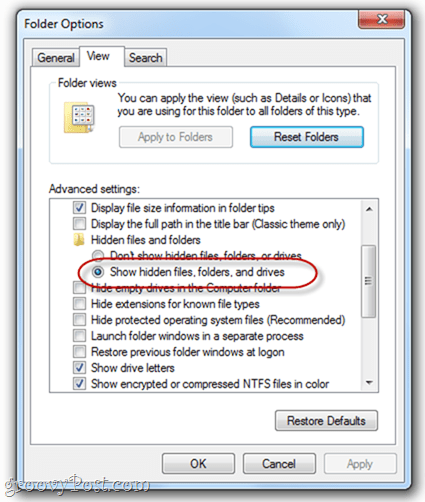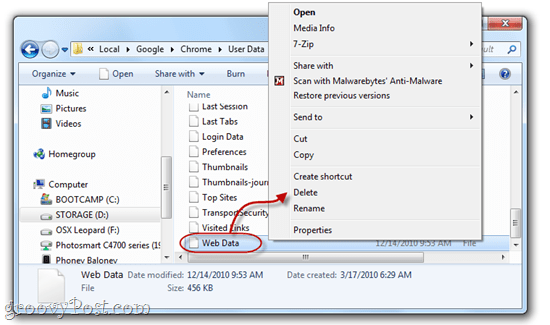Fix Chrome Error Message: “Your profile can not be used because it is from a newer version of Google Chrome”
 As you may know, there are a number of Early Access Release Channels for Google Chrome the let you test out new features that are still under development. For example, you could be using Google Chrome 9 right now, if you were so inclined and were prepared to put up with a few errors and instabilities now and then. But what happens more often than not when a user switches to a beta channel or dev channel of Chrome is that they switch back to the stable channel after too many crashes. This is all well and good—it’s just a matter of reinstalling Chrome—but when you move from a newer version of Google Chrome to a previous version, you’ll get this error message upon launch:
As you may know, there are a number of Early Access Release Channels for Google Chrome the let you test out new features that are still under development. For example, you could be using Google Chrome 9 right now, if you were so inclined and were prepared to put up with a few errors and instabilities now and then. But what happens more often than not when a user switches to a beta channel or dev channel of Chrome is that they switch back to the stable channel after too many crashes. This is all well and good—it’s just a matter of reinstalling Chrome—but when you move from a newer version of Google Chrome to a previous version, you’ll get this error message upon launch:Your profile can not be used because it is from a newer version of Google Chrome. Some features may be unavailable. Please specify a different profile directory or use a newer version of Chrome.
So, Chrome lays out the problem, and even the solution, but how the heck do you specify a different profile directory in Chrome? Search me. Personally, I think the easiest way to fix this is to just delete your profile and start from scratch. You won’t lose anything like saved form data, passwords or synced bookmarks, but it will get rid of this pesky error message telling you that your profile cannot be used. Here’s a quick fix:
Step One
Launch Windows Explorer. Navigate to C:\Users\YOURUSERNAME\AppData\Local\Google\Chrome\User Data\Default
Don’t forget to sub out your Windows user name for YOURUSERNAME.
Note you may need to Show hidden files and folders to get here. Click Start and typeFolder Options in the search bar and choose Folder Options. In the View tab, selectShow hidden, files folder and drives under Hidden files and folders.
Step Two
Locate the file called web data. Delete it.
Note: If you’re nervous about doing this, you can simply rename it to “web data.bk” to save it as a backup. But deleting this shouldn’t have any adverse effects.
Step Three
Launch Google Chrome. The error message is gone!